MINDMAPPING, PREZI & WOORDLE WEEK 7
TASK:
GROUP RESEARCH AND PRESENTATION
We were divided into groups and was given one of the above mention softwares to research where we had to come up with a definition and examples to show as a presentation to the class.
A prezi is a presentation of text and visuals that you zoom in and out of. It is very similar to a power point, except you do not make slides. Instead, you make one big prezi and zoom in to different views. You can show a prezi to others on a computer through your prezi account, or you can link to them.
Step 1: Making a Prezi Account
1. Click "Sign Up" in the upper right-hand corner of your screen.
2. Fill out the form, making sure to agree with the terms of use, and click "Register and Continue".
3. Choose to either watch a video, view other people's prezi creations, or create a new prezi.
Step 2: Creating a Prezi
1. If you are starting from the welcome screen, click start.
2. If you are starting from your page, click "New Prezi".
3. Select a style, name your prezi, and write a description of it.
4. Click "Create".
5. Click "Open Me".
Step 3: How to Add Text, Pictures, Frames, Etc.
Step 4: Embedding Prezis
1. From your page, select a prezi you would like to share.
2. Click "Share".
3. Copy and paste the embed code.
1. From your page, select a prezi you would like to share.
2. Click "Share".
3. Copy and paste the embed code.
Step 5: Sample Picture of a Prezi
This Prezi definition and steps are compliment http://www.instructables.com/id/How-to-Make-a-Prezi/.
Here is a picture of my peers who did the group presentation on Prezi
Click on the link below to view their Prezi.
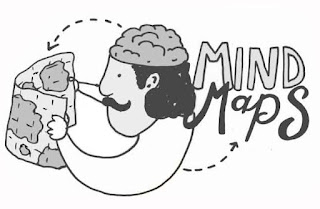
MindMeisteris an online tool designed to help users create mind maps. It is an easy to use tool that encourages collaboration between two or more people. The program is designed for empowering online brainstorming and creativity sessions. Users can work together via MindMeister’s website or its mobile application to create mind maps.
A mind map is a visual aid that works in the form of a diagram. Many people consider it to be an excellent tool for brainstorming because it helps you remain focused and establish links between different ideas.
MindMeister and mind mapping are tools that are great for education as a whole. There are several great benefits that mind maps have for teachers to help organize their day and improve the learning experience for their students such creating lesson plans that flow, facilitating class projects and play games.
A mind map is a visual aid that works in the form of a diagram. Many people consider it to be an excellent tool for brainstorming because it helps you remain focused and establish links between different ideas.
MindMeister and mind mapping are tools that are great for education as a whole. There are several great benefits that mind maps have for teachers to help organize their day and improve the learning experience for their students such creating lesson plans that flow, facilitating class projects and play games.
Mind maps have been a major tool in education for several decades. With the encouragement of teachers, students have started to use mind maps to improve the way they organize learning material and the way they study. Using MindMeister has several positive benefits for students on many different levels.
Information compliment https://www.cleverism.com/using-mindmeister-creating-awesome-mind-maps/
Information compliment https://www.cleverism.com/using-mindmeister-creating-awesome-mind-maps/
Creating a New Mind Map
We'll start by creating a new blank mind map from your dashboard.1. Click on "New Mind Map"
2. Select the "Blank" template
Tip: You can hold ALT while clicking on "New Mind Map" to create a blank map right away.
A new mind map will be created and opened in the MindMeister editor.
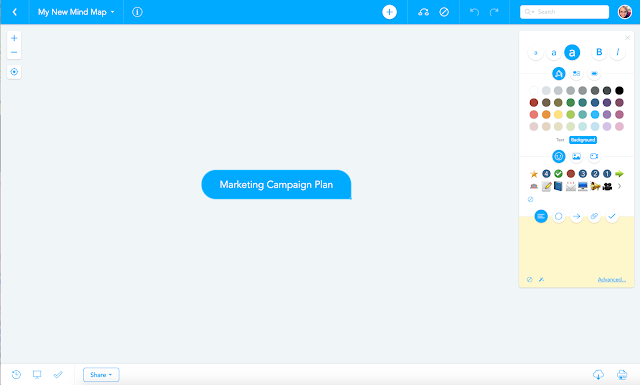
Next, press TAB to create a child topic, and type in your keyword or idea.
You can then add sibling topics by pressing RETURNENTER again.
TAB and RETURNENTER are really the only two key shortcuts you need to build your mind map!
Steps compliment https://support.mindmeister.com/hc/en us/articles/210390528-Create-your-first-mind-map
Watch the video below to view how to customize your mindmap.
Here is a picture of the group who did the presentation on MindMapping.
https://drive.google.com/open?id=1lI8nBD8ToyIgBBCYTqUbrKCXrS0TeXfA

According to Wordpress.com, Wordle is a tool for creating a text cloud that uses the size of the text to represent the frequency of each word in the source sample. It’s completely free and unrestricted.
CREATING A WORDLE
1. Visit the Wordle website. Wordle generates “word clouds” from text or
websites that you input. These clouds are customizable, allowing you to
change the layout, color, font, and more.
2. Click the “Create Your Own” link. This will allow you to enter the text
that you want to create the Wordle from. You can paste text from a text file,
or you can enter in the URL for a website that has an RSS or Atom feed.
- Make sure that if you type words into the box, you put spaces between each word.
- There is no limit to the number of words you can enter.
3. Click “Go” to create your Wordle. This will generate a random Wordle
based on the words or URL that you entered. Click the “Randomize” button
to regenerate the Wordle with new settings.
- You will need to allow Java to run in order to create the Wordle. If you don’t have the latest version of Java installed, you will need to update it first
4. Adjust your Wordle. Once you’ve created your Wordle, you can begin
editing it. There are several menus available at the top of the Wordle
screen that will allow you to adjust the formatting.
- The Language menu will let you remove words from specific languages. You can also change the case of the words that you’ve entered.
- The Font menu will let you choose from a variety of fonts. Changing the font will affect all of words in your Wordle.
- The Layout menu lets you set how many words you want to include in the Wordle, as well as the general shape and orientation of the words.
- The Color menu will let you adjust the color palette that the Wordle uses for the words. You can choose from presets or create your own combination.
5. Share your Wordle. Once you’re done putting the finishing touches on
your Wordle, you can either print it or save it a public gallery. The Wordle
will be able to be seen by everyone, so make sure that it doesn’t have any
personal information in it.
Steps compliment https://www.wikihow.com/Create-a-Wordle
Click on the link below to view examples of Wordle.
My group got the software wordle and we decided to use the topic 'FOOD'.
When we saw an example of Woordle, we found it
to be an easy task. However, we had
challenges which included:
• SOURCING
A CREDIBLE AND WORKING WORDLE GENERATOR
• USING
SUCH GENERATORS
• SAVING
OUR WORDLE DOCUMENTS
Internet Explorer was the only
credible source compatible with Woordle, and that was how one of our group
member was able to use it.
Another means of using woordle would
have been to use Word Cloud, however, no one was successful in using it.
One individual was successful in using wordle so we were able to experiment Wordle using bis device. The challenge of saving was overcame by allowing the site to name the file instead of us changing the name.
I learnt that Wordle is an interesting software which will be useful in the classroom. Students can use Wordle to summarize the content of an essay or other piece of work. This provides a very useful means of telling people what the article is about.
One individual was successful in using wordle so we were able to experiment Wordle using bis device. The challenge of saving was overcame by allowing the site to name the file instead of us changing the name.
I learnt that Wordle is an interesting software which will be useful in the classroom. Students can use Wordle to summarize the content of an essay or other piece of work. This provides a very useful means of telling people what the article is about.





















Comments
Post a Comment